Before you begin
The tutorials assume you have deployed a YugabyteDB cluster in YugabyteDB Aeon or locally. Refer to Quick start.
In addition, if you are using YugabyteDB Aeon, you need the following to run the sample applications:
- The cluster CA certificate.
- Your computer added to the cluster IP allow list.
- If your cluster is deployed in a VPC, you need Public Access enabled if you want to connect your application from a public IP address (this doesn't apply if you are using a Sandbox cluster).
Note
To use smart driver load balancing features when connecting to clusters in YugabyteDB Aeon, applications using smart drivers must be deployed in a VPC that has been peered with the cluster VPC. For information on VPC networking in YugabyteDB Aeon, refer to VPC network.
For applications that access the cluster from outside the VPC network, use the upstream PostgreSQL driver instead; in this case, the cluster performs the load balancing. Applications that use smart drivers from outside the VPC network fall back to the upstream driver behavior automatically.
For more information on connecting applications in YugabyteDB Aeon, refer to Connect applications.
Download your cluster certificate
YugabyteDB Aeon uses TLS 1.2 for communicating with clusters, and digital certificates to verify the identity of clusters. The cluster CA certificate is used to verify the identity of the cluster when you connect to it from an application or client.
To download the certificate to the computer that will be connecting to the cluster, do the following:
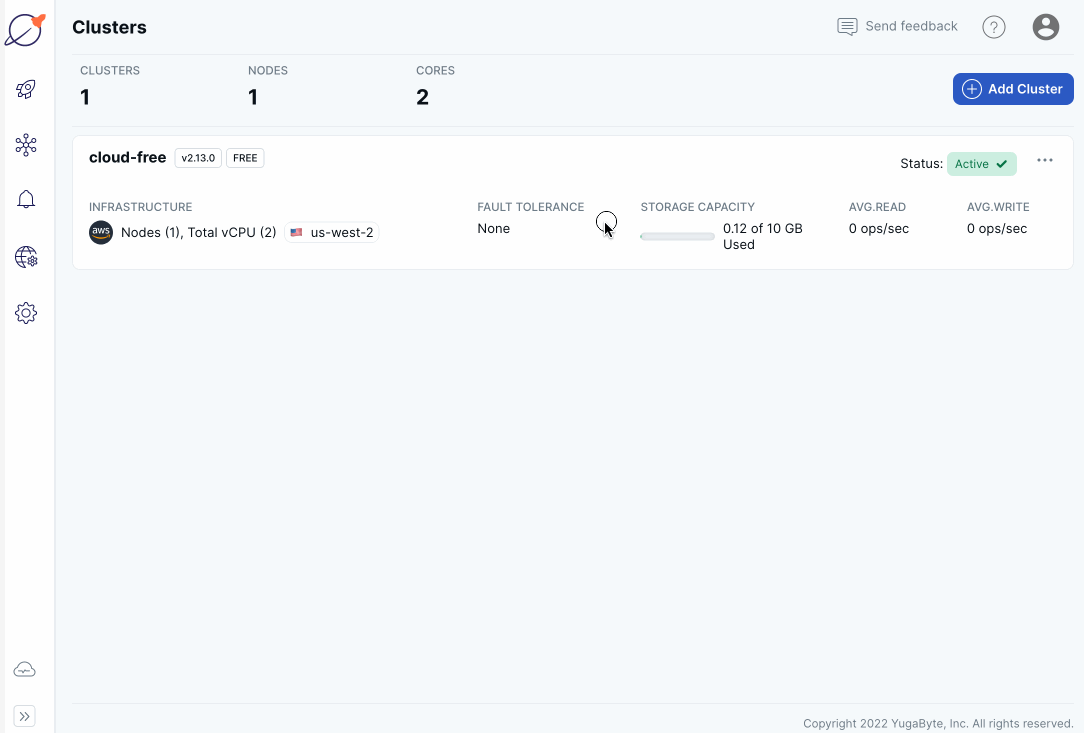
- In YugabyteDB Aeon, select your cluster and click Connect.
- Click YugabyteDB Client Shell or Connect to your Application.
- Click Download CA Cert to download the cluster
root.crtcertificate to your computer.
Add your computer to the cluster IP allow list
Access to YugabyteDB Aeon clusters is limited to IP addresses that you explicitly allow using IP allow lists. To enable applications to connect to your cluster, you need to add your computer's IP address to the cluster IP allow list.
To add your computer to the cluster IP allow list:
- In YugabyteDB Aeon, select your cluster.
- Click Add IP Allow List.
- Click Create New List and Add to Cluster.
- Enter a name for the allow list.
- Click Detect and add my IP to this list to add your own IP address.
- Click Save.
The allow list takes up to 30 seconds to become active.
Enable Public Access
Clusters deployed in VPCs don't expose public IP addresses unless you explicitly turn on Public Access. If your cluster is in a VPC and you are connecting from a public IP address (such as your computer), enable Public Access on the cluster Settings tab.