Using DBeaver
DBeaver is a free open source multi-platform, cross-platform database tool for developers, SQL programmers, and database administrators. DBeaver supports various databases including PostgreSQL, MariaDB, MySQL, YugabyteDB. In addition, there are plugins and extensions for other databases that support the JDBC driver. DBeaver Enterprise Edition supports non-JDBC data sources and allows you to explore Yugabyte YCQL tables.
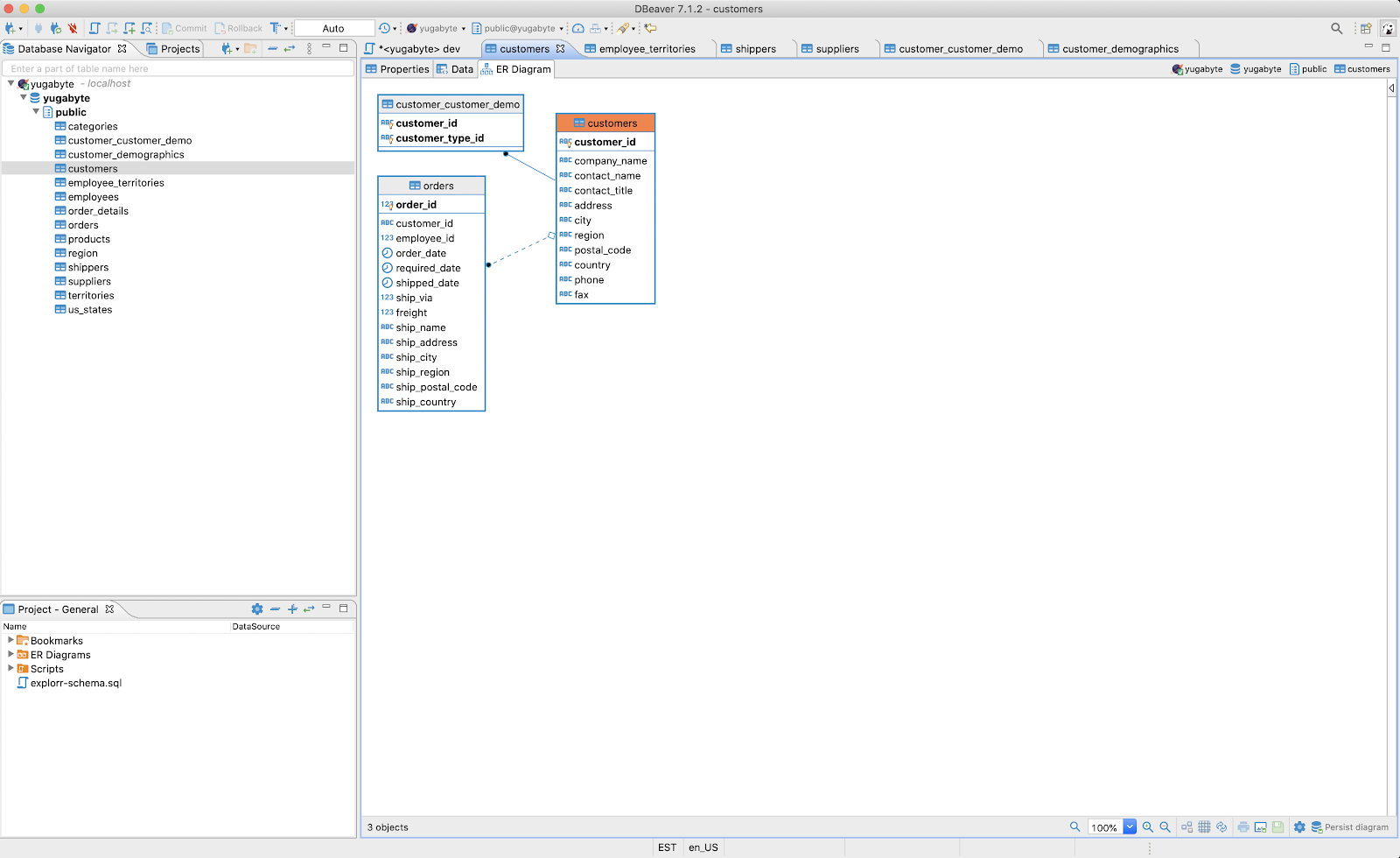
Prerequisites
Before you can start using DBeaver with YCQL, you need to perform the following:
-
Start YugabyteDB.
For more information, see Quick Start.
-
Install JRE or JDK for Java 8 or later.
Installers can be downloaded from OpenJDK, AdoptOpenJDK, or Azul Systems. Note that some of the installers include a JRE accessible only to DBeaver.
-
Install DBeaver Enterprise Edition.
Create a YCQL connection
You can create a connection as follows:
-
Launch DBeaver.
-
Navigate to Database > New Database Connection to open the Connect to a database window shown in the following illustration.
-
In the Select your database list, select NoSQL > Yugabyte CQL, and then click Next.
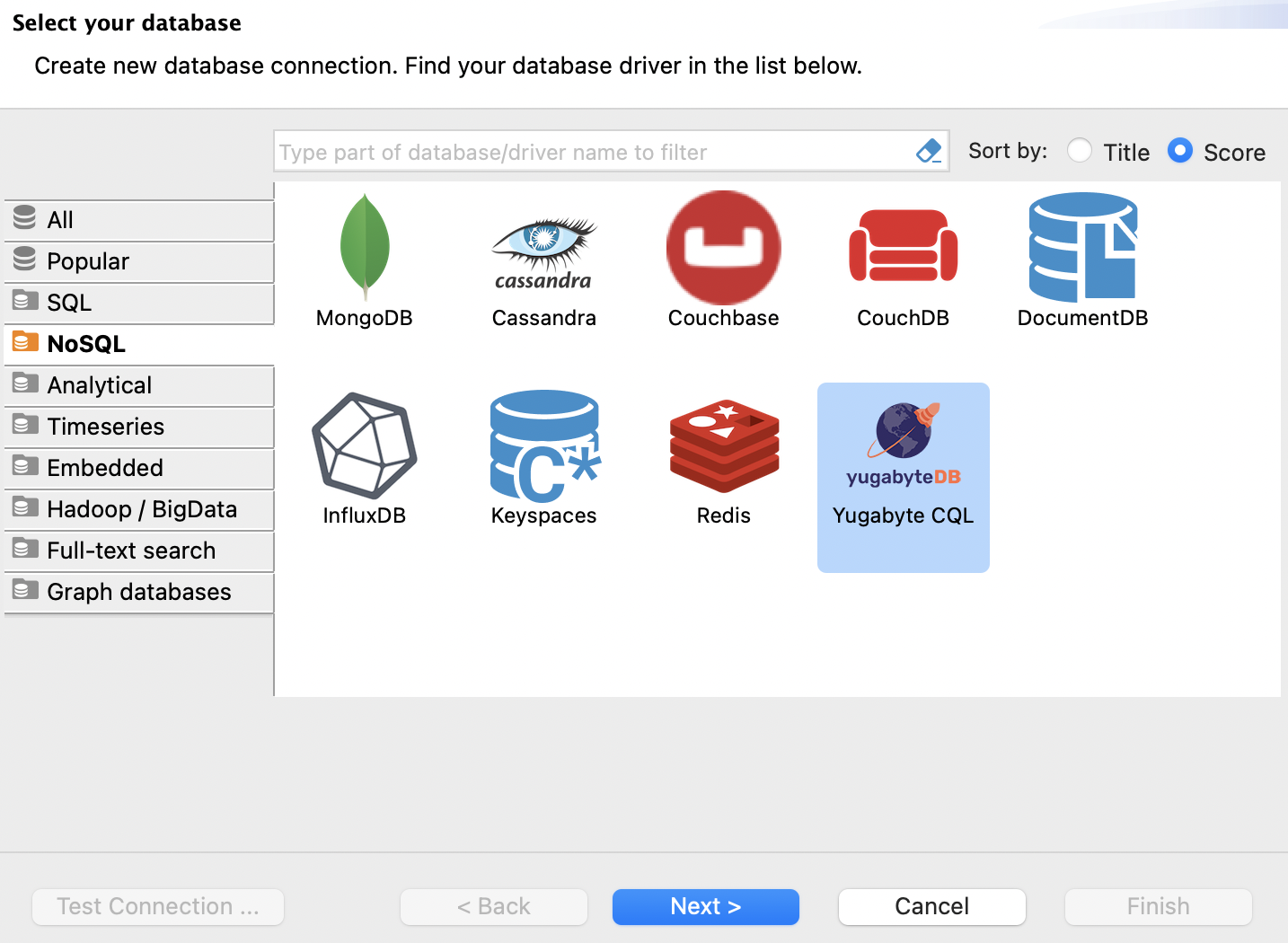
-
Use Connection Settings to specify the following:
- Host: localhost
- Port: 9042
- Keyspace: system
- User: leave blank if YCQL authentication is not enabled. If enabled, enter username.
- Password: leave blank if YCQL authentication is not enabled. If enabled, enter the password.
- Select Show all databases.
-
Click Test Connection to verify that the connection is successful, as shown in the following illustration:

The Database Navigator should display "system".
You can expand the list to see all keyspaces available in YugabyteDB cluster, as shown in the following illustration:
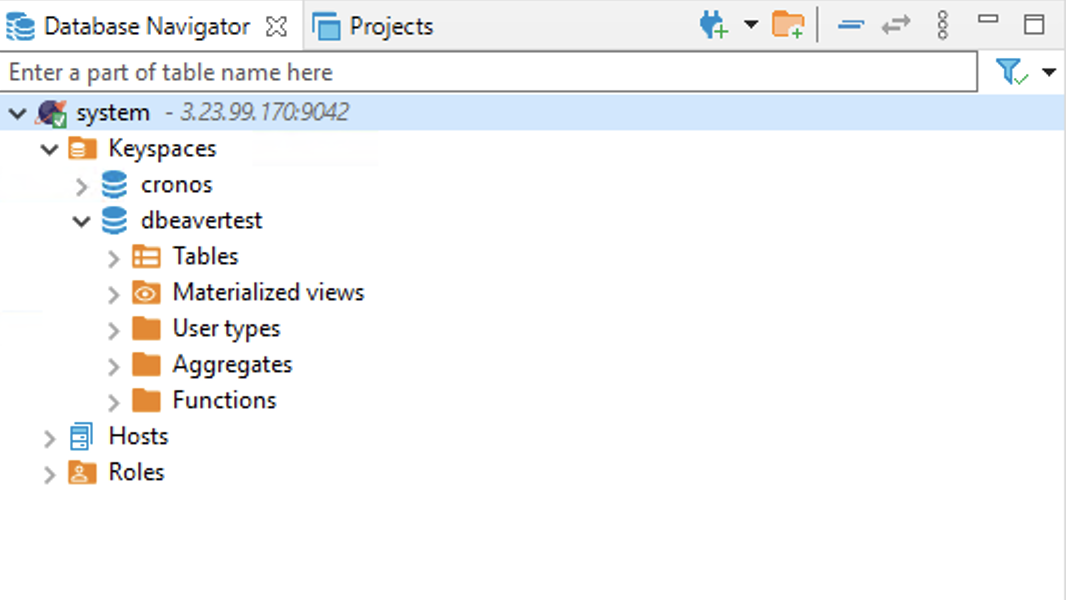
What's Next
For sample data to explore YCQL using DBeaver, see JSON support.